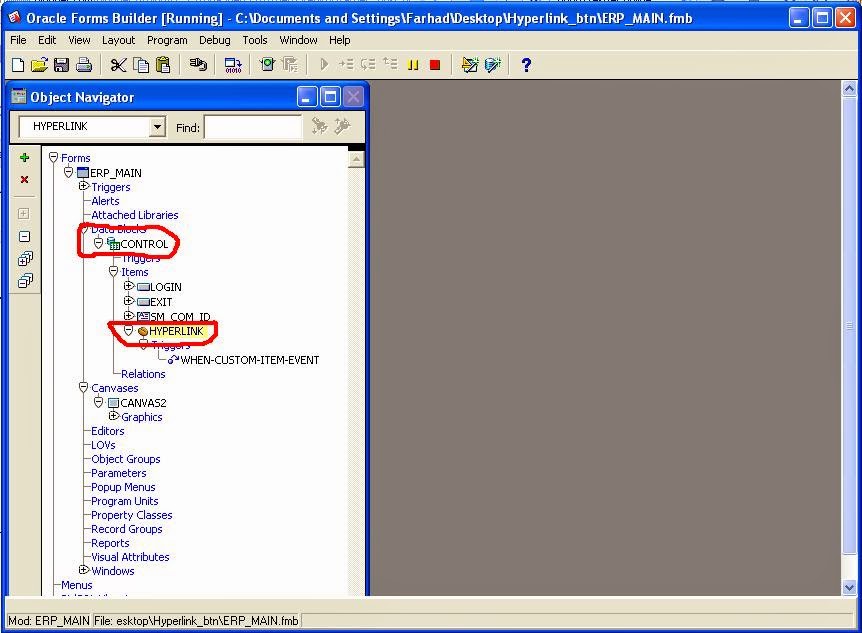step 1. connect your terget user and run the webuitl script using sqlplus or sqlplusw located at
%ORACLE_HOME%\forms\create_webutil_db.sql
step 2. Download jacob.dll and jacob.jar file
Download location https://googledrive.com/host/0B5DZvtSmSXRITmREUTQ1ZmxYb0U/jacob_18.zip
step 3. Place the jacob.dll file into %ORACLE_HOME%\forms\webutil and jacob.jar file into
%ORACLE_HOME%\forms\java directory.
step 4. configer the "formsweb.cfg" file under %ORACLE_HOME%\forms\server
as like as the following
[lms]
form=E:\LMS\Forms\LMS_TEMPLATE.fmx
userid=lms/lms@orcl
width=100%
height=100%
background=/forms/formsdemo/images/blue.gif
WebUtilArchive=frmwebutil.jar,jacob.jar
WebUtilLogging=off
WebUtilLoggingDetail=normal
WebUtilErrorMode=Alert
WebUtilDispatchMonitorInterval=5
WebUtilTrustInternal=true
WebUtilMaxTransferSize=16384
baseHTMLjinitiator=webutiljpi.htm
baseHTMLjpi=webutiljpi.htm
archive_jini=frmall_jinit.jar,demo.jar,jacob.jar
archive=frmall.jar,demo.jar,jacob.jar
lookAndFeel=oracle
step 5. configer webutil.cfg file by changing two line at the bottom of this page
transfer.database.enabled=TRUE
transfer.appsrv.enabled=TRUE
step 6. Open form builder and create a form with a push button and a image field.
step 7. attach webutil.pll in the pl/sql libraries and webutil.olb in the object library and
compile the pl/sql library
Expand the object library copy the "webutilconfig" and "webutil" in the form.
step 8. attach webutil.pll in the "attached libraries" under form module
step 9. Create the following when-button-pressed trigger under push button.
DECLARE
v_file VARCHAR2(4000) := client_get_file_name ('','','jpeg Files/*.jpg',
'select a image', open_file,TRUE);
it_image_id ITEM:=FIND_ITEM('CONTROL.CUSTOMER_IMAGE');
BEGIN
client_image.read_image_file(v_file,'',it_image_id);
END;
step 10. compile and Run the form. Hope your form will run correctly.
If you want to see the video tutorial follow the link
http://youtu.be/yUWzuEp4blE
Or
Click here